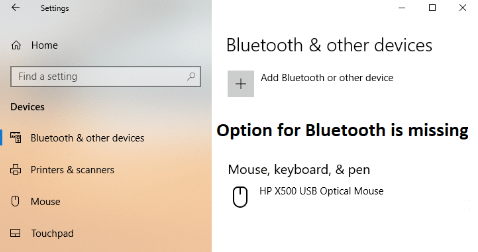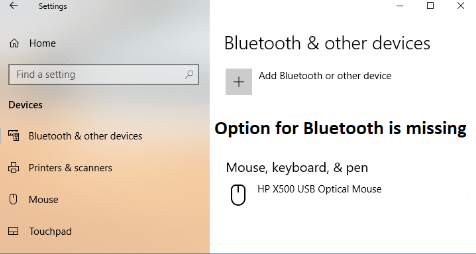HOW TO INSTALL BLUETOOTH ON MY LAPTOP
If your computer doesn’t feature a built-in Bluetooth adapter, connect an external adapter via a USB port. Turn on the adapter, or use a Bluetooth or wireless switch on your computer to activate it. Turn on the Bluetooth device, and enable the discovery mode. Most Bluetooth devices as of 2015 activate the pairing mode automatically when a user makes his device discoverable. If that doesn’t happen, consult the documentation that came with the device to learn how to activate the pairing mode manually.
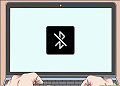
To add the Bluetooth device, click on the Start button, and select the Devices and Printers option from the Start Menu. Click on the Add a Device button, and select the desired Bluetooth device once the scanning process completes. Click Next, and enter the pairing code, PIN or passcode if needed. The installation process should automatically download the necessary drivers from the Internet. If you don’t have an Internet connection, insert the setup disc that came with the Bluetooth device, and install the drivers manually. Once the installation process completes, you should get a message informing you that the Bluetooth device is ready to use.
This is how you can install Bluetooth on your laptop.