HOW TO TRANSFER PHOTOS FROM YOUR IPHONE TO YOUR APPLE LAPTOP
Transferring IPHONE photos and videos to your apple laptop can help you save precious space on your mobile device. It is also easier to edit and retouch when you are using a larger screen with a higher resolution. There are different methods which you can transfer pictures from your IPHONE to your apple laptop.
HOW TO TRANSFER PHOTO USING USB CAPLES
This is the most common way to transfer pictures from your IPHONE to your apple laptop.
- Connect your phone to your laptop with a USB cable
- On the laptop open a new finder window.
- In the sidebar under your device click on your IPHONE
- At the top of the windows click photos
- Click the send photo box
- Choose the app or folder you want to send from
- Choose the send all photos or selected albums
- Click apply
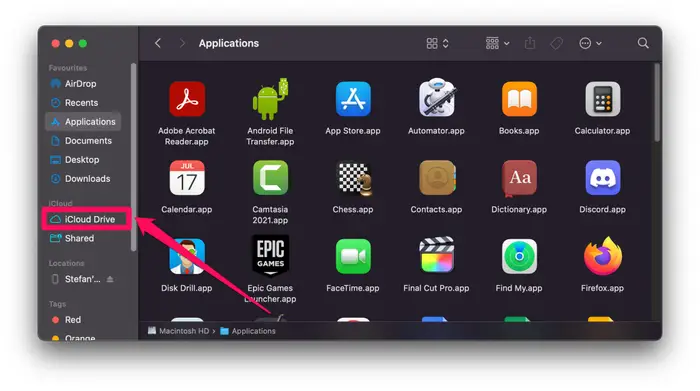
HOW TO TRASFER PHOTOS FROM TO COMPUTER WITH ANYTRANS
ICLOUD and photos are obvious choice for image transferring. But they are not without flaws. If you want to transfer all content from your IPHONE without having to wait forever, and back it up at the same time, ANYTRANS for IOS makes more sense as it helps to migrate content.
- Launch ANYTRANS and ensure both devices are connected to the same network
- Connect your IPHONE to your apple laptop USB ports
- Allow ANYTRANS to access your photo library
- Go to device manager them export IPHONE content to your laptop computer
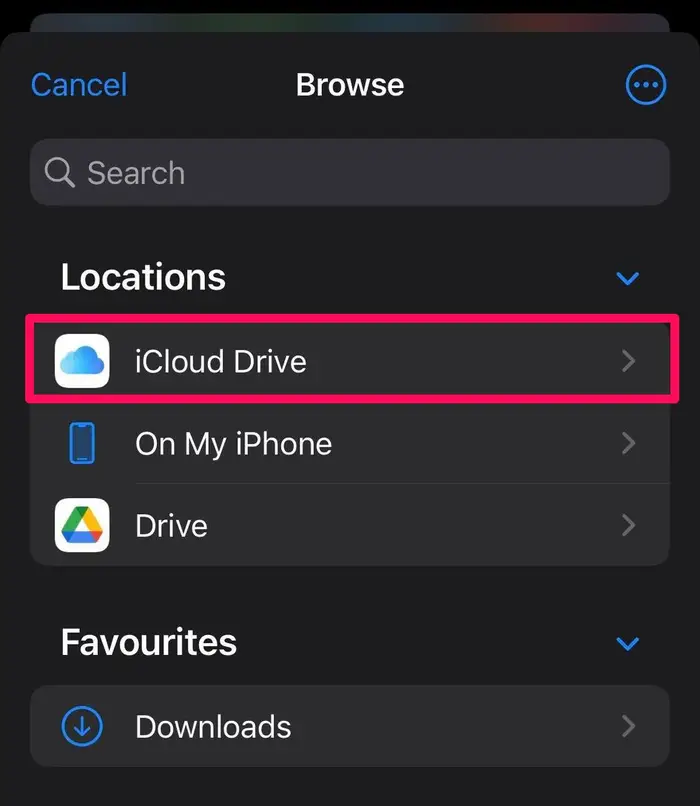
HOW TO SEND PHOTOS FROM IPHONE TO APPLE LAPTOP USING IMAGE CAPTURE
Another method of transferring your pictures from IPHONE to laptop is with image capture app, which comes by default with MacOS
- Connect your IPHONE to your Mac with a USB cable
- On your MAC open image capture
- In the side bar select your IPHONE under the device category
- At the bottom of the windows click the import to menu to choose where to save your pictures
- Select the picture you want to send and click the send button or click send all

HOW TO SEND PHOTOS USING ICLOUD
Another to send photos is with ICLOUD library. To set up ICLOUD photo library on your phone follow these steps
- Go to setting
- Tap on your name at the top
- Go to ICLOUD
- Underneath the ICLOUD storage indicator, you will see a list of apps using ICLOUD
- Tap on photos
- Switch on ICLOUD photos
Now to set it up on your mac
- Launch the photos app
- Go to the photo menu in the menu bar
- Click on ICLOUD
- Check the box next to ICLOUD photos library
